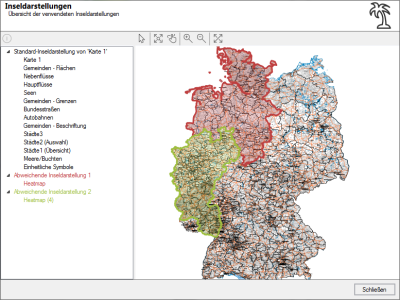Clip Map
In easymap, clip map is the name given to a map section that hides all things that lie beyond this area. In easymap, clip maps are used to display only a certain area of a map or layer, for example a federal state or a region of a sales force structure.
Note: If only a certain map section is to be displayed, but not necessarily cut off sharply at the borders of the areas, you can create this section within the selected map using the command zoom within the selected map. If this is sufficient for you, you do not need to clip map.
Creating a clip map
In the simplest case, you define a uniform clip map for a map. For this purpose you can use various commands.
Deviating clip maps
In more complex scenarios you can also define different clip maps for individual layers or layer groups different clip maps. These layers then no longer follow the general punching out of the map, but define their own visibility area.
Note: Maps on which a clip map has been set and layers on which a different clip map has been defined are marked with a symbol in the Contents control window.
Overview of set map sections
With the command Clip map > Overview you can display in a special map which clip maps have been defined and how individual layers differentiate from them.
The overview dialog shows you at a glance which clip maps are available in your map (only offered on the map level). Use this command if you use different clip maps to see the status of the individual layers.
Note: In the overview of the clip maps used, you can use Drag&Drop to transfer different clip maps to other layers. Drag the desired layer from the standard clip map into the deviating clip map. With the Apply button you can view your result in the map.