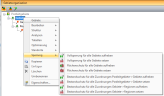Locking
Often you want to make changes to the territory organization in only a part of the entire planning area, while other parts should remain unchanged. To ensure that certain areas remain unchanged, easymap can set up locks.
A distinction is made between three types of disconnection:
Disconnections are marked in the tables as explicit and implicit disconnections and are also displayed using displays of disconnections on the map.
Setting and removing locks
The locks can be set and removed in the tables for the territory organization. You will find the corresponding columns in the Territory Work Table query and in the Basic Data and Assignment Tables structural data. By clicking on the corresponding row, you can adjust the status in the Lockings column. Open the corresponding drop-down menu and select the desired lock or unlock it when you select unlocked.
In the Territory work table and the basic data for the levels, the locks can be set to area-protected and fully locked, but not to validity protection.
For the table at brick level, the corresponding column is called Bestandsschutz, since only this column can be set at brick level. The same applies to the assignment tables, since you can only set a grandfathering protection here.
If you select an area in the map and then select the Blocking command in the context menu, the Blockings are available here corresponding to the level. Via the submenu items you can set or unlock the desired lock.