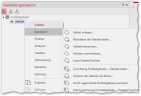Edit areas
Territories that arise from an territory organization can be edited later using commands from the context menu in the control window Territory organization or via the menu Area organization.
The following commands are available in the context menu Edit for your territories. Depending on the name of your structure, the word "Territory" will be replaced in the command name:
easymap offers two different ways to add a new territory to the structure - via the table of territories or via the context menu of the territory level in the control window Territory organization.
- Command Create territories: Enter the number, name and the color of the new territory. Then click Create. If necessary, you will then be asked to assign a territory to the higher level. The new territory appears as a new row in the table Territories - Basic data.
- Add areas via Table: In the table Territories - Basic data and in the work table Territories, you can create a new data set using the plus sign at the bottom of the table, i.e. add a new area. Number, name, color and possibly the assignment to the superior level can then be changed in the table itself.
Then start the assignment mode for a manual assignment (per Drag&Drop) of areas of the base map.
The command is only available for modifiable basic data, i.e. the territories are not linked to external data.
Here you can reload or modify the basic data of the territories - number, name, weighting and color. The Load Basic Data Wizard is started, in which you can specify the details.
A dialog opens in which you can specify the name of the territories. The following options are available:
- Name the territory after an important city (you can choose the layers of cities 1, 2 or 3, if they are inserted as layers in the map) located in that territory. This is the city within the area of a territory with the largest font. If there are several candidates, the most centrally located city will be selected.
- Name territories according to their assigned territory sites. If a territory has been assigned to several locations, the territory is designated as follows: "Name Location 1/Name Location 2/...".
Define the procedure according to which the new numbers are to be assigned. You can choose between:
- Apply IDs sorted by geographic location
- Use assignment table "old number --> new number
Please note that hierarchical numbers are numbered according to their geographical location within the higher area level.
An assignment table could look like this:
| Old number | name | New number | region |
|---|---|---|---|
| 103 | millers | 101 | north |
| 104 | steward | 102 | north |
| 105 | clay man | 103 | north |
| 215 | Schmitz | 201 | Center |
| 217 | shoulder | 201 | Center |
| 218 | Junker | 203 |
Center |
| 219 | stork | 204 | Center |
Here you can clean up your basic data of the territories and automatically delete all unused territories (empty territories). Unused territories are areas to which no bricks of the subordinate level are assigned - i.e. they are "empty".
The command is only offered if the basic data of the level can be changed and there are actually empty territories.
Editing and Changing Area Assignments
In the context menu Edit of a territory level there are also some commands that can edit the assignments of subordinate to superordinate structures.
Here you can reload or modify the assignment between the brick level and this territory level. The Load Assignment Wizard is started, in which you can specify the details.
When hierarchical numbers are used, this command is only available at the lowest level, since the numbers implicitly determine all assignments.
You can automatically create territories whose layout is similar or even the same as the layout of another level. Both layers from base maps and other territory layers can be used as templates.
In the dialog box, select the layer that is to serve as the template for the area cutting.
Use this command if you want your structure to respect the boundaries of KV districts or federal states, for example. So you can quickly transfer them to a territory level.
This command is suitable for top-down scenarios in which you first want to specify the rough structure (which, for example, is based on the federal states) that is to be subdivided.
Note: The command works best with empty territory organizations, otherwise the system tries to create the territory layout from existing territories. If you have already created territories, it is best to delete all assignments and then delete the empty territories before executing the command.
If the territory level on which you execute this command is itself based on another territory level ("brick level"), 2 cases must be distinguished:
- If the brick level is empty, i.e. no territories have yet been created in this level, territories will also be created in this level whose layout corresponds to the selected target level. A 1:1 allocation is then made between this brick level and the territory level based on it. If even the brick level is based on an empty territory level, this procedure continues recursively.
- If the brick level is not empty, it is not changed and an attempt is made to cut the target level from the existing areas as best as possible. In the case of large areas, this may not be sufficiently successful.
Here you automatically assign all bricks that have not yet been assigned to the nearest territory. The existing assignment is not affected by the update.
Note: All bricks not yet distributed cannot be assigned more than once in this action. Multiple assignments can only be made manually.
If hierarchical numbers are used, the command is only available at the lowest territory level.
Delete all created assignments between the bricks and the territory level.
Only the assignment is deleted, not the structure. The individual levels of your structure are retained.
Note: If hierarchical numbers are used, the command is only available at the lowest territory level.
If you want to delete the structure, you can do this via the context menu command Delete or via the command Delete in the menu Edit.
Other commands that can only be accessed via the organigram view of the territory:
Only available if the corresponding territory level is built on another territory level.
Creates a specified number of new, subordinate territories below the selected territory.
Properties
You can also call the properties of the levels in the area organization from the context menu in the control window Territory organization . Right-click a level in the tree structure to open the context menu. Select Properties.
| Caption | |
| Layer |
Specifies the name of the layer. This is displayed, for example, in the control windows. |
| One area | Defines the name of an area of this level. |
| Multiple Territories | Defines the name of several areas of this layer. This is often the same as the name of the layer. |
| Structure | |
| Brick Layer | Shows on which bricks this layer is based. A brick is the next finer level on which this level is placed via its assignment. |
| Superordinate structure | Displays the superordinate level or, in the case of branching structures, the superordinate levels that are based on an assignment at this level. This item is only displayed if there are parent levels. |
| Multi-Assignment |
Determines whether multiple assignment from the bricks of this layer to this layer is allowed. Note: Changing this property has far-reaching consequences and should be well considered. During the transition from Allow to Prohibit, parts of the current assignment may be lost if multiple assignments actually exist. |
| ID Structure | |
| Assignment |
Shows how the assignment and the numbers should be related. This is in Section Mappings and Numbers explained in detail. Allow: Free numbers are used. Hierarchical: Hierarchical numbers are used. |
| Total Length of ID |
(only with assignment=hierarchical) Determines how long the numbers of this layer are. |
| ID Length of the Layer |
(only with assignment=hierarchical) Determines how long the self portion of the numbers of this level is. This results from the length of the numbers minus the length of the numbers at the higher level. Note: The smaller this value is, the fewer different areas there can be within a higher-level area. A value of 1 carries the risk that the available numbers are quickly used up. |
| Show formatted territory IDs |
(only with assignment=hierarchical) Specifies that numbers of this level are output everywhere (e.g. in tables) in a format that separates the parts of the number with dots (e.g. 12345 is displayed in a three-level hierarchy as 1.23.45). |
| Number Format | |
| Uniform Length | Only available with free numbering system. Determines whether the numbers of the territory level should have a uniform length. |
| Number digits | Determines how long the numbers of this layer are. |
| Changeable | |
| Assignment Changeable |
You can change the property by Loading new association data. Yes: The assignment was initialized with data and can be changed. No: The assignment has been linked and cannot be changed because it is controlled by external data. The change of the assignment must be done in the external data outside easymap. |
| Basic Data Changeable |
You can change the property by Loading new base data. Yes: The basic data has been initialized with data and can be changed. No: The basic data has been linked and cannot be changed, as it is predetermined by external data. The change must be made in the external data outside easymap. |
| Statistics | Returns some non-modifiable statistical values for this layer whose meaning is self-explanatory. |
Here you can view the data on which the territory structure is based. This is the data that you enter in the wizard on the pages Specify planning levels: Basic data or Specify the planning levels: Assignment have made.
- If you are using linked, non-changeable data, you can view the details of the active link here.
- If the data has been initialized, the information refers to the time when the data was loaded. If after that time changes to the basic or allocation data were made manually or by optimization, the data in easymap may differ from data in the specified data source. With each assignment the data diverge.