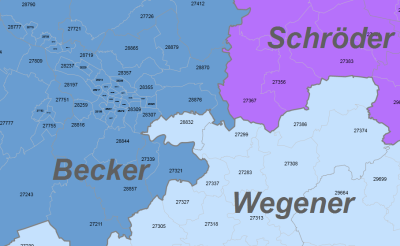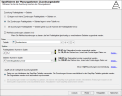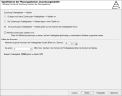Initializing Assignments
In this step of the wizard, the assignment between the basic modules (e.g. postal code) and the first and, if available, the assignments to the other higher planning levels (e.g. AD areas and regions) are defined in further steps.
After initializing the assignments you can either click directly on Finish to insert the territory structure on the opened sheet or click on Next to add more information.
Possibilities of assignment
Three selection options are available:
1. option - no assignment available
If there is no allocation in the form of a table between the layers, the first point can remain clicked and be clicked on Next or Complete.
2. option - there is an assignment in a table
If an assignment exists, the second point is clicked and then further specification of the data can be made in the area of Data.
In the section data you can directly address a table, if you have already imported or linked it in easymap. If the data is only used to initialize the territory structure and is not needed afterwards, you can also load the data temporarily. The procedure is the same as described under load or link. We recommend this procedure if the data is really only used for initialization, because otherwise the data will diverge after assignment changes and the original data will no longer be up-to-date.
- First select a column with the numbers of the basic modules and then a column with the numbers of your structure.
- In addition to the respective column selection, you can also see how well your data has been evaluated using the traffic light or the more precise percentage data.
- Allow multiple assignments - check this box if basic blocks (e.g. postal codes) may be assigned to several territories.
- Details... - These buttons take you to overviews that can help you identify incorrect data records or filter out the numbers of basic modules that do not have an assignment. You can also display ambiguous assignments.
If you have a table that contains assignments in intervals or enumerations, proceed as follows:
- First select the imported or linked Table.
- Set in the section Columns, at brick level (e.g. postal code areas: number in column) the column with the allocation intervals and in the lower selection field (e.g. areas: number in column), the column with the area number.
- Then click on the icon Collect list (third next to the table selection).
- Another dialog window opens. The input data from the table and the output data after the conversion are listed here. In the Options area, you can select the list and interval separators or enter your own separators.
- prefix match: Check this box if all brick numbers beginning with a certain digit are to be considered and assigned to the corresponding area. Example: Area A is to be assigned all postal codes beginning with 2; 37-39; 4. The work with wildcards (* or ?) is not necessary here.
- wildcards: If your enumerations and intervals use the wildcards * or ?, check this box.
- Check the conversion of intervals and enumerations under Output data. The percentage below the initial data is used to check how many bricks could be assigned to an area.
3. option - there is an assignment, which can be seen from the basic module numbers
In this case, the number can be derived from the numbers of the basic modules - is therefore a component of this number.
First, the maximum length of the current number key is displayed. In the lower part you can specify how many of the digits should be used for your key. The first digits for the key are always used.
Disable Length Control for Numbers button
After specifying the maximum length of the number, you can switch off the length control performed by easymap. The length control is to prevent that number lengths can be specified that do not match your data. On the other hand, it may be necessary that the read out number length is too short - in this case the length control must be switched off and the number length must be adjusted manually
Note: There are numerous consequences associated with the determination that the numbers of the bricks indicate the assignment. These are explained in detail in Assignments and Numbers.
Multiple assignments of bricks to superior territories
If you allow multiple assignments, a brick may be assigned to several territories. How many ambiguous assignments you have in your data is displayed below the column selection.
Note: This attitude has far-reaching consequences and should therefore be well considered. Later this choice can be changed in the properties for the area level. As a consequence, easymap will create the tables in a different form. In the basic data, no assignment to superordinate territories can be displayed, since this does not have to be unique. Instead, the assignment table from the structural data must be used. Here you can add new assignments in the case of multiple assignments.
Display multiple assignments
You can display the list of areas that have been assigned more than once
- directly when creating a new territory structure in the wizard (click on Details... - in this table you can recognize the multiple assigned basic building blocks, as well as filter out the numbers of the areas to which they are assigned),
- as create query or
- in the control window of the area organization, in the context menu for the territory level, select menu tables > multiple assignments. The system then lists a table with all territories that contain one or more multiple assignments.
Assignments and Numbers
easymap supports two ways of combining assignments and numbers.
You define the way in which assignments and numbers are linked when you create a new territory structure on the Specify planning levels page: Assignment table fixed.
If your territory structure only comprises one level, this question does not arise. The numbers of the coarsest level are automatically always free numbers.
Note: The way assignments and numbers are linked has some consequences for the later possibilities. Restrictions and advantages are listed in the subchapters.
General rule : Free numbers offer more flexibility, but hierarchical numbers rather reflect the structure.
The numbers of a level can be selected completely freely and have nothing to do with the assignment to superordinate areas.
Advantages:
- The numbers are real "lifetime IDs", i.e. they do not change automatically during work. Especially in workflow with other systems you can be sure that after planning with easymap an area still has the same number as when you started planning.
- The numbers are not subject to any restrictions with regard to length and characters.
- A number can be changed manually without affecting the assignment (can also be seen as a disadvantage depending on the scenario).
- Multiple assignment is possible.
- Structures that use free numbers can branch. This means that several superordinate levels can be set up on one territory level.
- Even on the finest territory level, commands such as Insert Layer or Delete Single Layer are possible.
Disadvantages:
- All assignments in a multi-level area hierarchy must be maintained individually. If, for example, the assignment between basic modules and the most detailed territory level is reloaded, it is the user's task to adjust the higher-level assignments. Unassigned, superordinate areas can arise.
-
The numbers in no way reflect the hierarchical structure. Areas belonging to the same higher-level area can also have completely different numbers.
The numbers are closely linked to the assignment to a superior level. Each number contains the assignment to a higher level as part of the number. If you shorten the number by a certain number of characters, the assignment to a higher level is implicit. easymap always shortens the number on the right side, i.e. the front part of the number contains the assignment.
easymap constantly monitors consistency for numbers and assignments and performs the following automatic adjustments:
- If an assignment changes, the numbers of the newly assigned territories are automatically adjusted.
- If you explicitly change a number, the assignment is automatically adjusted. Under certain circumstances, new areas may emerge at higher levels.
Advantages:
- You can consistently specify all assignments of a multi-level territory structure using a single assignment table.
- You can immediately identify the number as belonging to a higher-level area.
- By changing the number, you can make an assignment at the same time (depending on the scenario, this can also be seen as a disadvantage).
Disadvantages and limitations:
- The numbers can change as a result of assignments. This means that a territory can no longer be easily identified after changes in classification. Only name and color can still be regarded as identity of this territory.
- Joins with other tables can be broken by automatically changing the number.
- The numbers must follow a strict scheme (e.g. fixed length), whereby parts are fixed by the assignment.
- Changing a number can have far-reaching, unintended consequences for the assignment.
- It is possible that all available numbers have been used up and therefore an individual assignment or area optimization cannot be carried out. For example, if you use 10 digits and 26 letters for a level whose property Number Length of Level is 1, only 10+26=36 different numbers can be created within a parent area. The assignment of a 37th territory would therefore not be possible.
- Multiple assignment is not possible.
- Structures Cannot Branch
- Some structural commands are not available (e.g. on finest territory level commands like Insert layer or Delete single layer are not available)
easymap offers you the possibility to convert hierarchically structured keys into free numbers, so that the disadvantages and restrictions of hierarchical keys are eliminated for further planning or optimization.
To change the numbering system, right-click on a layer in Control window territory organization and open Properties. Under the area General change the assignment from Hierarchical to Free.
Note: Please note at this point that the changes cannot be undone afterwards. It is therefore not possible to convert free numbers into a hierarchical key.
location assignments
In easymap, the assignment of territories to territory locations is also realized via an explicit assignment table.
In this context, the permitted multiple assignment has even more far-reaching consequences: In this case, on the one hand a territory may be assigned to several territory locations, and on the other hand several territories may also be assigned to a territory location.
In all cases it is also permitted that a territory location is not assigned to any territory at all, i.e. is still available.