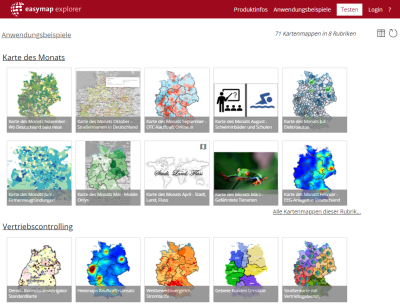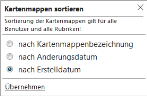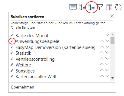Map catalog
In the card catalog you will find all the card folders from your organization, sorted by categories. Here you can choose between the Catalog view ![]() with preview images or a Table View
with preview images or a Table View ![]() switch back and forth.
switch back and forth.
Clicking on the thumbnails will first take you to the description of the map folder and clicking on the Shortcut icon  , skip the workbook information and go directly from the map catalog to the map view. This icon appears when you hover over the map you want to access.
, skip the workbook information and go directly from the map catalog to the map view. This icon appears when you hover over the map you want to access.
Unter "Meine Karten" können Sie mit Klick auf Benachrichtigung hinzufügen In the card catalog under "My cards" you can click on the icon button
In the card catalog under "My cards" you can click on the icon button to insert a message/notification or view the existing ones. Additionally, you can specify an expiration date for the display. Editing and deleting can only be done by users with administrator permissions. Rubriken sortieren
![]() eine Beschreibung für die einzelnen Rubriken festlegen. Das Bearbeiten und Löschen von Benachrichtigungen können nur Benutzer mit einer Administrator Berechtigung.
eine Beschreibung für die einzelnen Rubriken festlegen. Das Bearbeiten und Löschen von Benachrichtigungen können nur Benutzer mit einer Administrator Berechtigung.
Filter options
|
|
After clicking on the filter icon, you can choose to filter by personal, workbooks shared for editing, or workbooks shared for viewing. |
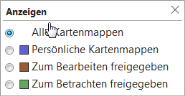
|
Sort map catalog
In the internal area (or for administrators) of the map catalog you can sort map folders and rubrics. The set sorting is valid for all users of easymap explorer.