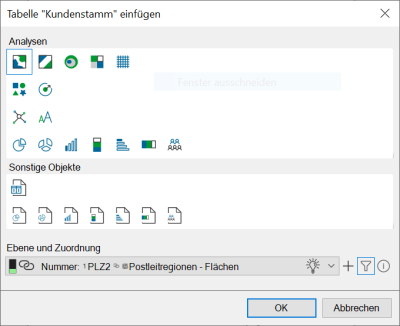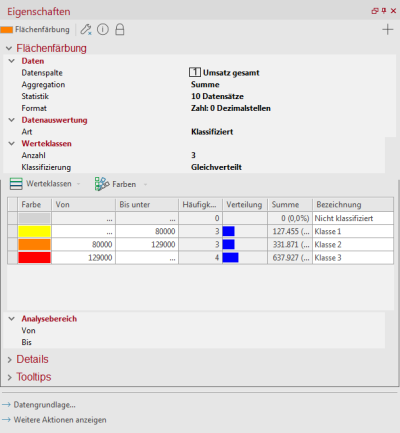Area Shading
The task now is to colorize the individual territories according to the sales data imported in the previous step. The option Area Shading from the Analyze menu tab is suitable for this.
- Open the Data control window.
- From there, select the "Customer Base" table and the "Total Turnover" column.
- Drag the column of data via Drag&Drop onto the map.
A new window will open. Select an analysis type, in this example - an area coloring. Then set the assignment between table and map. Assignments are suggested to you by easymap. Select the assignment via the column PLZ2 to a postal routing region by selecting the option via area number PLZ2 to postal routing regions - areas.
- Then click Ok.
easymap automatically inserts a finished surface coloration on the sheet and opens a properties window on the right side of the program window in parallel. There you can now make or adjust all further settings.
easymap immediately displays the area colouring in the map according to your settings.
How to create an area coloration in easymap, you will also learn in this video:
Continue with the next step - Display locations.