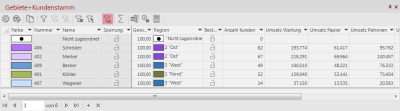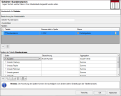Add additional data
To append additional data to a work table, you must click the Edit query... button in the corresponding table. A window will then open where you can specify which data to add to the work table.
Selection of the table to be appended
In the upper area Table add the data via the button Add table.
After selecting the table, you must specify which column is to be used to establish the reference to the map or the territory organization. The small traffic light at the end of each line indicates whether the combination of number you have selected is in column with the territory number of the selected level and the reference to the map.
Which data columns should be added?
Columns of the table [Name of the currently selected table]
After you have selected the table above which should provide the data, you can now select the Columns which should appear in the new table below.
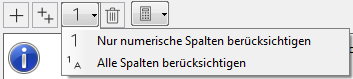
You can specify whether all columns or only the numeric columns are to be taken into account when a new table is inserted.
Each set column can get a new name. This will then appear in the new table as the display name of the column.
You can also change the arrangement of the columns afterwards in the Table View Settings.
How should the data be summarized?
For columns with alphanumeric content (i.e. columns defined as text or number) you can set First value and Minimum or Maximum in the aggregation area as well as output a List of values. All numeric columns (i.e. columns defined as numbers) can display not only Sum, but also Average or Median, as well as a number of different values.
All columns that are not needed in the table can be removed from the dialog via the Delete Marker button.
In this dialog, you can make calculations directly between the columns. To do this, click the button to select the calculation functions.
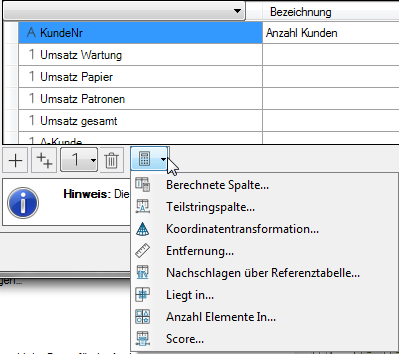
If further changes should become necessary after the table has been created, you can click on the Edit query button (above the table) and make the corresponding changes.
Note: You can use this dialog to add as much additional data from different tables as you need for your evaluations. If you want to have several territory work tables for different additional data, go to the context menu of the level in the control window Territory organization and choose Tables and New tables. Once you have deleted all territory work tables, you can recreate them using this function.