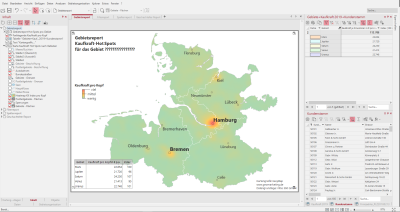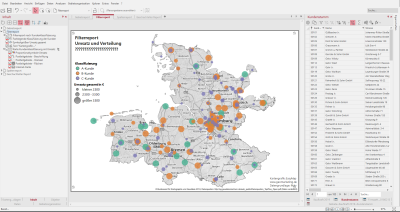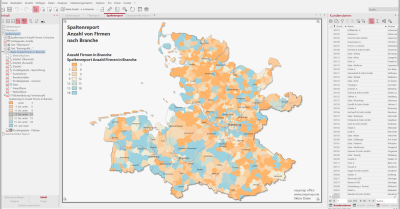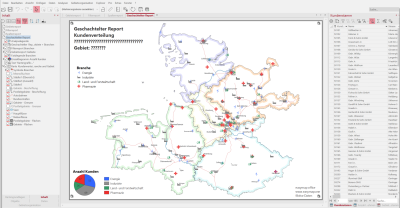Report
In this workbook all four report types from easymap are presented to you. Reporting is about the serial production of maps that may differ in size or in the analyses presented. If you want to learn more about the different report types, please watch our video Reporting.
The workbook contains the following sheets:
- area report - the map is divided into subareas disjointed
- Filter report - Analyses are changed by data filter
- Column report - Analyses alternate by different columns
- Nested report - Combination of two reports
Report on regions
The area report automatically creates maps of the selected subareas. These can be, for example, the territorial structure areas or the individual states. In our example, it is an area report on the areas-areas level and creates individual maps of the field staff. Each of these maps shows a heatmap of purchasing power per capita and the distribution of sales hotspots within an area. In addition, there is a table object next to the map that outputs sales in millions of € and per capita. The table reduces according to the displayed area in the report.
Try the area report by right-clicking on the Area Report Hot Spot per Area layer in the control window Content and selecting the context menu command Show Report Preview.
How you can recreate this map:
- Create a territory structure using the wizard Create New Territory Structure..., then aggregate the "Customer Master" and "Buying Power 2019" table to the territory work table using the Edit Query button.
- Analysis insert heat map: "Purchasing power 2019" table, when selecting the data basis, use the advanced setting Only the data visible in the clip map, in the properties change the data column to "Average purchasing power per inhabitant in €", calculate within a radius of 10 km and change the colors to a different gradient.
- Color Legend for the Labelling in the Properties area, select the Custom labels option to describe the color gradient of the legend with individual texts.
- Table Object for the Territory Work Table "Territories + Purchasing Power 2019 + Customer Base" to the sheet, make it responsive in the properties and in the Content section keep the filter according to clip map.
- Report Insert with report type area report.
- Report heading 1 edit, add a fixed term to the Properties for the Report Header and leave only the macro {Report.CurrentName}.
The following tables were used:
- Customer Base
- Purchasing power 2019
-
Company counters
Report on filters
The filter report is based on a symbol analysis of customer locations. Maps are generated sequentially according to the ABC customer classification. In addition, customers are shown in different sizes depending on the revenue class. A color legend has been added for ABC customer classification, and a size legend has been added for sales by size class. Instead of topographic layers, the Internet mapis present on this sheet. This provides more detail than the topographic layers when zoomed in. The individual chart gives the distribution by industry for each ABC classification.
Try the filter report by right-clicking on the Customer Classification Filter Report layer in the Contents control window and selecting Show Report Preview from the context menu.
How you can recreate this map:
- Insert the analysis Symbols: Table "Customer Master", with the settings at Symbol and Color vary over the column "Classification" with classes after Feature, Size over the column "Total Sales".
- Color Legend for the Color classification of the symbols.
- Size Legend for the Turnovers classification.
- Report with the report type Filter report on the data column "Classification" and an auto filter by characteristic (values A, B, and C customers).
- Complete the Report heading 1 with your own text.
The following tables were used:
- Customer Base
Report on columns
The column report alternates through different industries and displays the percentage distribution in zip codes using area coloring. For the area coloring, there is a color legend and a histogram showing the frequency distribution in each class. The color legend is not given the appropriate label for the column being displayed until the produce report. The histogram shows you the different distribution of each consumer type among the area coloring classes very clearly.
Try out the column report by right-clicking on the Contents control pane at the Column Report Number of Companies in Industry level and selecting the View Report Preview context menu command.
How you can recreate this map:
- Area Shading for the "Number of Companies" tables and select a column of industries, set a user-defined classification for seven classes, and select a color gradient over three colors. In the Content control window, a legend is automatically generated.
- Color Legend for analysis insert surface coloring and adjust content of heading - keep text macro, alignment left-justified.
- Histogram and adjust the labeling interval to the value 100.
- Report with the report type Insert Column Report and select the columns to be displayed on the individual report pages, as well as select the area color to change the analysis for the report.
- Report heading 1 with fixed texts, so that this can also function as a page heading.
The following tables were used:
- Company counters
Nested report
The Nested Report in this example shows the interaction of a territory report of the field service territories and a filter report of the different industries. A territory structure is present on the map, which is represented via border coloring. The symbol analysis represents customers by different industries and is used for the filter report. The color legend provides information about the industries on the map and also serves as an explanation for the distribution of the individual chart Number of Customers. Individual charts are generated per territory and industry.
Try the Nested Report by right-clicking the Nested Report Areas + Industries layer in the control window Content and selecting the View Report Preview context menu command.
How you can recreate this map:
- territory structure from the area organization control window, drag and drop the "Areas" layer to add it to the map.
- The layer "Areas - Surfaces" in the Properties area Display is provided with a Edge color.
- Insert a Area report for the layer "Areas - Surfaces".
- Insert an analysis Symbols: Table "Customer base", analysis first couple, select column "Industry" and classify by Feature, select different symbols.
- Insert individual chart for each industry in the Territory Work Table "Territories+Buying Power 2019+Customer Base".
- Color Legend which will explain both the symbol analysis and the single diagram.
- Report on filters insert: Select the "Customer Base" table with the "Industry" column.
- Report with the report type Insert nested report, here the area report is selected as higher-level report and the filter report as lower-level report.
- As ReportHeader only the header of the nested report is made visible.
The following tables were used:
- Customer Base
- Territories+Purchasing Power 2019+Customer Base