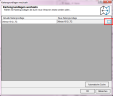Change Base Maps
This function allows you to update all the old digital maps in your map folder. You can also switch layers (from analyses, territory organizations etc.) to a different territorial structure without losing all settings or having to recreate the analyses.
Choose new Base Map
If you call the command base maps change, you will first get an overview table that lists all base maps used in the workbook. Here you can specify for each base map used which new base map is to be switched to. Initially, the entries for "old base map" and "new base map" are the same. If you do not change the setting under new base map, the old base map is kept.
- For base maps in LTG format you can use the comfort function Automatic search. easymap searches in the same directory where the old base map is located for the latest version compatible to this base map.
- To select the specific new base map, click in the cell under new base map of the map you want to change and click the button with the three dots to open the new window select base map.
When you have made all assignments between old and new base maps, click Ok to start the switching. The result is then displayed in the change log.
Note:
- Not only the base maps of layers are changed, but also the basic building blocks of territory structures. (You can also do this individually for a territory level via the command Change brick level)
- All layers of a base map are always updated to the new version. It is not possible to exchange only one layer via this function (apart from the above mentioned function to reassign an area structure to a new base).
- The action cannot be undone. If you want to archive the previous state, make a backup copy of the EMPX file beforehand.
- There are cases where the basis cannot be changed (see section Change log of the action change base map).
The dialog shows a map selection similar to the control window Base map.Select the map base with which you want to replace the existing map base. By default, a filter is set to compatible base maps. When selecting such a base map, you can assume that all settings and analyses can be easily transferred to the new base map. As a rule, these are versions of the same area structure with a different time base.
Use incompatible base maps
In individual cases it may be necessary to switch to an incompatible base map. In this case, however, you must expect that some settings (e.g. the layout of area texts) will be lost, as they cannot be transferred to the new base map.
If you select an incompatible base map in LTG format, easymap will try to transfer the old layers to the new ones according to the following rules (and in this order)
- The layer has the same number length and the same hierarchical rank within the base map.
- The layer has the same name
- The layer has the same number length
After executing the action change base map the change log is automatically displayed. This shows for each existing level in the workbook which changes were made. The following results are possible:
changed base: <old base map> → <new base map>
For this level, the base map was successfully converted.
Please check clip map!
For this layer, the base map was successfully converted. But there was a clip map, which might not fit to the new map anymore (the punching out of the clip map is still based on the old area cut). After changing the base maps, check this setting and redefine the clip map if necessary.
Base unchanged.
For this level, no attempt was made to change the base maps according to your specifications.
Cannot change base because an error has occurred.
In this case, a more detailed explanation follows as to why the basis for this level could not be changed. Conceivable errors are differences in the coordinate system of the maps or the fact that the planes of the two base maps could not be reconciled.