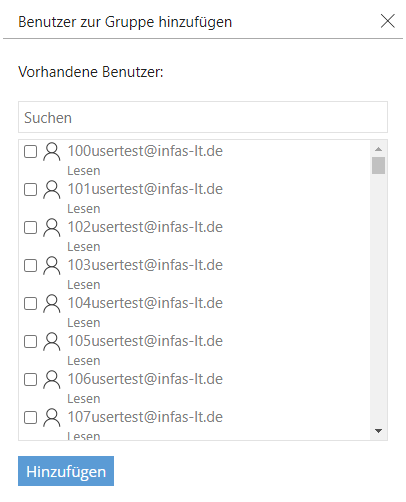Group management
In the group management new groups can be created and existing groups can be edited.
Note: Please note that map folders can be shared either with a group or with all easymap explorer users. To make the map available for viewing by individuals, please generate a link (see Create-public-links).
Create new group
Click the Create Group button, enter a name for the new group, and then click Create.
Edit group
Setting options for groups
You have the following setting options for already existing groups:

|
Rename group |

|
Copy group |

|
Delete group |
Setting options for selected groups
After clicking on a group, all users are displayed under Selected group. Here you have the possibility to remove users or add new users. After inviting a new user, the setup can be done in the group management without registration.
If you have not added the user to an existing group at the time of invitation, you can add him/her to the desired group at any time by clicking "add a user". In the pop-up window you can see the permission of the user in easymap explorer and filter the list by the name of the user you want to add to the group.

|
Add a user |

|
add all users to a group |

|
Delete user |
Filter and sort groups and users
In the upper part of the group management and the group view you can sort columns and filter records.
- By clicking on a column designation, the column can be displayed in ascending or descending order. By means of the arrows next to the designation you can see which sorting is currently active.
-
The input windows under the column names give you the possibility of facilitated filtering by auto-completion.
-
Clicking on the filter icon removes the filter.
Export group
You can export the table with the listed groups. Click on  Export all groups you will receive a CSV file that can be opened with Excel, among others. In the table you will find the group name and the respective group ID.
Export all groups you will receive a CSV file that can be opened with Excel, among others. In the table you will find the group name and the respective group ID.