Territory organization control window
The control window Territory organization contains all structures created by you and the possibilities to edit them further. Here you can directly see two different views of the area organization: the Structure view at the top and the Organigram view at the bottom of the window.
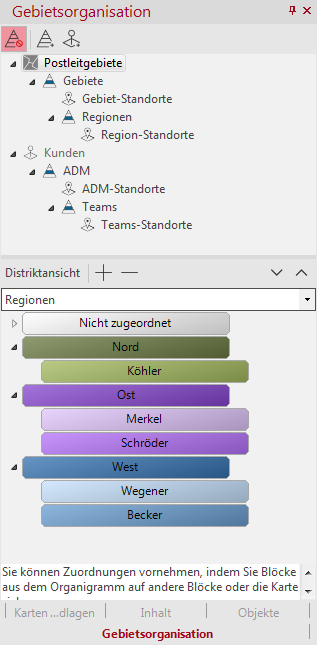
The Structure View
The structure view shows you all the own area levels defined in the workbook and their relationships to each other. The context menu gives you access to all properties and commands of the individual territory levels.
Use the structure view to get an overview of the structure as a whole and its levels.
Note: Please note that the context menu offers different commands depending on which layer you right-clicked. Most commands apply only to the layer you right-clicked. However, the following commands affect the entire structure: Copy, Insert, Delete, and all submenu commands Structure.
The Organigram View
The organization chart serves more as a top-down display of the hierarchy levels and their elements. In contrast to the structure view, here you can look into the plane and see its territory. You can see how individual territories are made up of bricks and how they are assigned on a purely structural level.
Use the Organigram view if you want to deal in detail with a substructure and its territories. A selection of very important commands can also be found in the command bar. All other commands are available via the context menu for the individual levels or via the area organization menu.
If more than one territory organization was created in the workbook, the first one is displayed first in the organizational chart view. However, you can switch to any other structure by selecting the levels.
Icon buttons
The following icon buttons are available in the Area Organization control window:


|
Planning mode on/off | Here you switch the planning mode on or off. |

|
Create a New Territory Structure... | Follow the Wizard to create a new structure. |

|
Create New Point Layer | Follow the Wizard to create a new structure |

|
Territory View | Expand the structure using the + and - buttons. |
