Zoom and Pan
Pan
To move the map click and hold the left mouse button and drag the map to a new place.
Um die Karte auf dem Blatt zu verschieben, markieren Sie zuerst die Karte. Ein Rahmen um die Karte erscheint. Press and hold the left mouse button on this frame to move the map.
Zooming in and out
You have several ways to zoom in and out of the map.
By scrolling the mouse wheel you can zoom directly in and out of the map. If you want to zoom in on a specific area, hold down the middle mouse button and drag a rectangle over the desired map section. Alternatively, you can switch to the same mode by pressing the shift key and the left mouse button.
Alternatively, you can use the icon buttons of the Zoom modes. These include the functions Set zoom section, Zoom In, Zoom Out and Zoom to marker. These are by default not in the toolbar, but must first be switched on.
Note: If the Zoom function is activated within the selected map, the effects of the zoom commands and the Move command change.
Note: If the assignment mode of the territory organization is activated, you cannot, as described above, move the map with the mouse or set the zoom section with the mouse. In order for these functions to be available in the assignment mode, press the Ctrl key at the same time, i.e. Ctrl + left mouse button = Move or Ctrl + Shift + left mouse button= Set zoom section.
