Territory work tables
Although the division into structural data (basic data and assignments) and additional data is ideal for data management by the software, it is unwieldy and confusing for the user. Therefore easymap offers so-called district work tables. These summarize basic data, assignments and additional data per territory or location level in a common table view. They are based on queries.
The context menu for the Data Control Window offers various commands for editing the data tables and queries. The command Show Table Window opens a table view of the relevant data table or query. If a table view is already open, easymap brings the desired table view to the foreground.
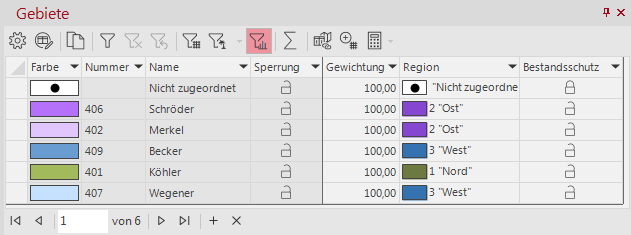
Creating a New Work Table
If you have not created a work table for the territories in the Create Territory structure, you can also create it later. To do this, go to the control window Territory organization and there to the context menu of a level of your territory structure. In the context menu Table execute the command New table....
Work Table for Territories
Here you can compile your new table for the selected level.
Name of the Work Table
Enter the name of the table here. As long as you do not edit the name yourself, easymap will suggest a name here which is derived from the territory level and, if necessary, from the additional data used. Click on ok if you do not want to add any additional data.
A table will then be created with a copy of the territory of the selected level.
Add additional data
In the area additional data you can select tables with external data as well as data from other queries, structural data, geographical data or analysis results and combine them to a new table.
How to add additional data to your work table can be found here.

