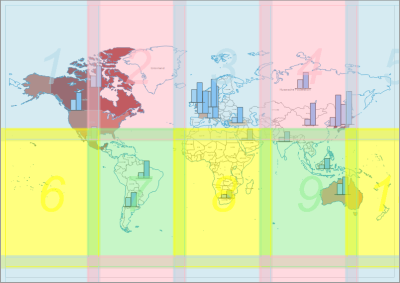Page setup
The Page Setup command from the File menu allows you to change the size and orientation of the selected sheet. If you want to apply the new settings to all sheets, select the appropriate option at the bottom of the dialog. The Set Page dialog can also be accessed via Properties of the Sheets, at the bottom of the Properties window.
In the tab Current print settings you can view the options set in the print dialog, but you cannot change them here.
Change sheet size
In the Sheet tab there are the following setting options:
size
The format settings allow access not only to preset page sizes, but also to your own page dimensions. Here you can also switch between portrait format and landscape format.
Margins
Use the margins settings here to make the most of the space on the sheet. The margins settings are primarily based on the default printer. A overlap can be set for possible page splitting, e.g. for large size prints on small size printers.
Adjust elements to the new page size
This option allows you to automatically adjust the scales of all affected maps and the size of all affected objects to the new page size. If this option is not activated, the scales of all affected maps and the size of all affected objects remain unchanged. If the sheet has been enlarged, the entire area of the sheet will no longer be used. If the size of the sheet has been reduced, maps and objects may be completely or partially outside the sheet. Please note that only the part of the sheet that lies within the set margins will be printed or exported as part of the graphic.
If this setting is selected, all elements on the sheet will be adjusted to the new page size after changing the page size. This means that less work is needed to adjust different fonts.
Show Page Break
The figure above illustrates how a sheet much larger than one printed page would be divided into print pages and how many pages would be printed if the current settings were maintained. If you want to check the division of the easymap sheet into print pages, select Properties from the context menu of the sheet, choose the tab General and then select Print at Show page division: Yes
Change default format of the sheet to easymap
If you create a new map folder (menu File, command New) or if you insert a new sheet into a map folder (menu Insert, command New Sheet), the new sheets get a predefined default format. This is independent of the page size of the printer. The default is DIN A4 in portrait format.
If you want to work regularly with a different format, you can change this default setting. Open the menu Extras, select the command Options and change in the tab Sheets and Maps under Page Settings the Page Size. In Austria and Switzerland, due to the larger east/west extent of these countries, landscape formats are preferred. Here it is recommended, for example, to create the standard page in landscape format.