Tooltip
With the help of Tooltips you can call up information on objects on the map as soon as you move the mouse over them. This information can be a great help to identify the displayed symbols and area analyses. It is an alternative to labeling the symbols, especially when space is limited, where the labels all overlap.
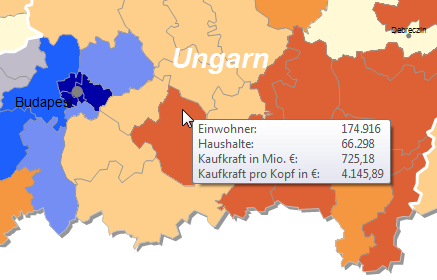
For analyses that generate symbols, charts or lines, the tooltip is displayed on these objects. For analyses that colorize areas, the tooltip is displayed on the corresponding area.
If you define a tooltip for several analyses and several objects that display a tooltip are located at the relevant position, the information is concatenated.
Tooltips are available for all analyses from easymap office with the exception of grid analysis.
Composition of the tooltips
You can use any combination of fixed texts and variable text macros to create tooltips.
Depending on the type of display, you can use the data columns from the table that you selected for the analysis. For area based analyses, you can also use the standard labels of the respective area. The standard table (geography data) is not available for a location based analysis.
The tooltips are displayed according to your system settings for tooltips and cannot be edited any further.
How to insert tooltips for an analysis
The settings for tooltips can be found in the properties of the analysis in the Tooltip section.
The content of the tooltip is compiled in the input field User-Defined Labeling.
- After clicking on the button Automatic insertion... easymap creates a proposal for a tooltip using the available data.
- If you want to add more or other data in the tooltip, click on the button Text macros. Under data all columns of the underlying table are available. Simply click a column and it will be added to the text field of the user-defined labeling.
- In the case of area-based analyses, such as the area colouring, you must determine how the data are summarised per area. In addition to the formation of totals or the number of data records, further aggregation possibilities are available.
- For area based analyses, you can also select area properties such as number and name under Text macros.
- Constant texts that should appear in each tooltip can be entered directly into the field under User-defined labeling.
- If you set the option at tooltips enabled to no, easymap will not show the tooltips. However, the definition of tooltips will be kept. So the tooltips can be reactivated at any time.
